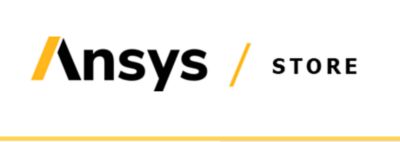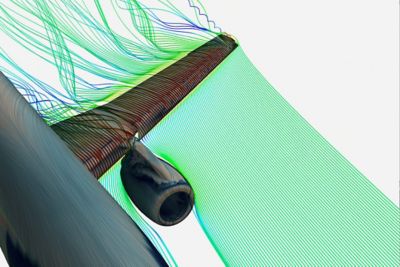-
United States -
United Kingdom -
India -
France -
Deutschland -
Italia -
日本 -
대한민국 -
中国 -
台灣
-
Ansys si impegna a fare in modo che gli studenti di oggi abbiano successo, fornendogli il software gratuito di simulazione ingegneristica.
-
Ansys si impegna a fare in modo che gli studenti di oggi abbiano successo, fornendogli il software gratuito di simulazione ingegneristica.
-
Ansys si impegna a fare in modo che gli studenti di oggi abbiano successo, fornendogli il software gratuito di simulazione ingegneristica.
-
Contattaci -
Opportunità di lavoro -
Studenti e Accademici -
Per Stati Uniti e Canada
+1 844.462.6797
Improve the safety and reliability of your consumer electronic products, visit: Ansys LS-DYNA | Crash Simulation Software
Related Content

Unbreakable: 5 Best Practices for Drop Test Simulation using Ansys LS-DYNA
Download the paper for free today to help improve your simulation accuracy, user performance and time to results for your drop test applications.

Create Powerful Electronics Reliability Simulations with New Ansys Product Integrations
See how the latest updates in Ansys Sherlock and electronics reliability in Ansys 2021 R2 help users deliver on their product development goals.

Impact and Drop Simulation using Ansys LS-DYNA
Learn about the unique capabilities and features of LS-DYNA to efficiently model impact and drop tests.
Cominciamo
Se devi affrontare sfide di progettazione, il nostro team è a tua disposizione per assisterti. Con una vasta esperienza e un impegno per l'innovazione, ti invitiamo a contattarci. Collaboriamo per trasformare i tuoi ostacoli ingegneristici in opportunità di crescita e successo. Contattaci oggi stesso per iniziare la conversazione.