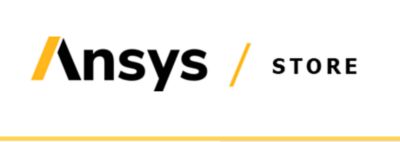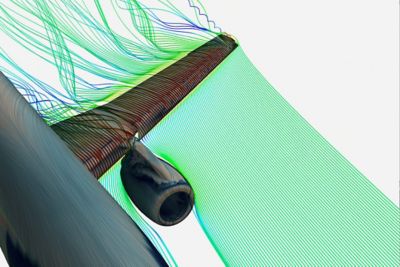How to Obtain Data Necessary to Create Ansys License File(s)
Run the following procedure on each system that you have designated to be a license server. During the process, you will be prompted for information about yourself and your company. The procedure will automatically obtain the machine's hostname and FlexNet hostid.
Windows x64 Systems:
- Download the Windows x64 zip file (WINX64.zip) here.
- Unzip the zip file.
- Follow the instructions in the README.txt file contained in the zip file.
- Repeat this process for any other Windows x64 systems that will be license servers.
- Return all created files to your Ansys sales representative so that all required license files can be created.
Linux x64 Systems:
- Download the Linux x64 tar file (LINX64.tar) here.
- Untar the tar file (tar xvf ./LINX64.tar).
- Follow the instructions in the README file contained in the tar file.
- Repeat this process for any other Linux x64 systems that will be license servers.
- Return all created licserver.info files to your Ansys sales representative so that all required license files can be created.
NOTE: Dongles are only available for those sites that require the ability to run Ansys products on an isolated network. If you are attempting to retrieve the hostid information for a FLEXID9 dongle, you will need to download and install the full Ansys License Manager instead of using this process. After installing the license manager, refer to the section Using Dongles with the Ansys License Manager in the ANSYS, Inc. Licensing Guide for additional details. The steps below will retrieve the license server machine's hostid.