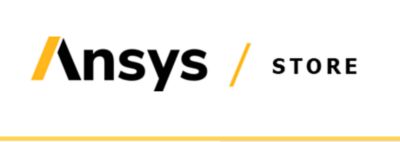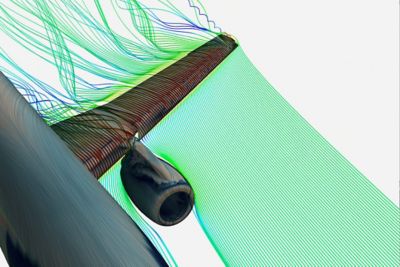-
United States -
United Kingdom -
India -
France -
Deutschland -
Italia -
日本 -
대한민국 -
中国 -
台灣
-
Ansys is committed to setting today's students up for success, by providing free simulation engineering software to students.
-
Ansys is committed to setting today's students up for success, by providing free simulation engineering software to students.
-
Ansys is committed to setting today's students up for success, by providing free simulation engineering software to students.
-
Contact Us -
Careers -
Students and Academic -
For United States and Canada
+1 844.462.6797
ANSYS BLOG
July 7, 2017
MATLAB Apps For Ansys Products: Updated for Ansys 17.0
In 2013, I wrote a blog showing Ansys users how to make MATLAB apps for Ansys Fluent. Just as a quick reminder, a friend of mine, who is also an Ansys Fluent and Mechanical APDL user has a Windows Matlab code programming a Linux Fluent session. She had just updated her hardware. Everything is moved to Linux. She also needed to integrate a Mechanical APDL session.
She was asking me: “Why, can't I port my MATLAB® code running on the platform of my choice and be able to also connect to Mechanical APDL?" She challenged me to to create a less than 20 lines code example. Back in 2013, my example was for Ansys 16.0. Here is my update for Ansys 17.0.
Software:
Hardware:
- Network of computers with Ansys or MathWorks software installed
Instructions:
- Download Ansys aaS Matlab toolbox (supports Matlab R2014b to 2016a) from Ansys Customer Portal
- Open the folder where the mltbx has been downloaded in a Matlab folder view.
- double click on it and follow instructions to install
- Start the Ansys products in aaS mode
- Read the downloaded pdf for suggestions
- Collect the aaS keys (aas_FluentId.txt, aaSMapdlId.txt and aaS_WbId.txt) and transfer them to the MATLAB machine
- These are the “keys” required to connect with Ansys aaS products.
- Now let’s code. What should it do? Well, I will keep it simple: one command per Ansys product:
- ask a report from Fluent
- set a variable in Mechanical APDL
- retrieve the Workbench Schematic
%initialize aaS orb=initialize_orb(); load_ansys_aas(); %connect to ANSYS products
iCoFluentUnit=actfluentserver(orb,'aaS_FluentId.txt'); iCoMapdlUnit=actmapdlserver(orb,'aaS_MapdlId.txt');
actwbserver('aaS_WbId.txt') %execute a Fluent TUI command iFluentTuiInterpreter=iCoFluentUnit.getSchemeControllerInstance();
fluentResult=iFluentTuiInterpreter.doMenuCommandToString('report summary') %execute a Mechanical APDL command
mapdlResult=char(iCoMapdlUnit.executeCommandToString('aas_param=22')) %retrieve the content of the remote Workbench Schematic execwbcommand('systems=GetAllSystems()') querywbvariable('systems')
Well, all in all I used only 19 lines of code. My friend added her own code to create her elegant and efficient so-simulation.
Thank you for reading.